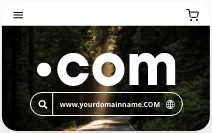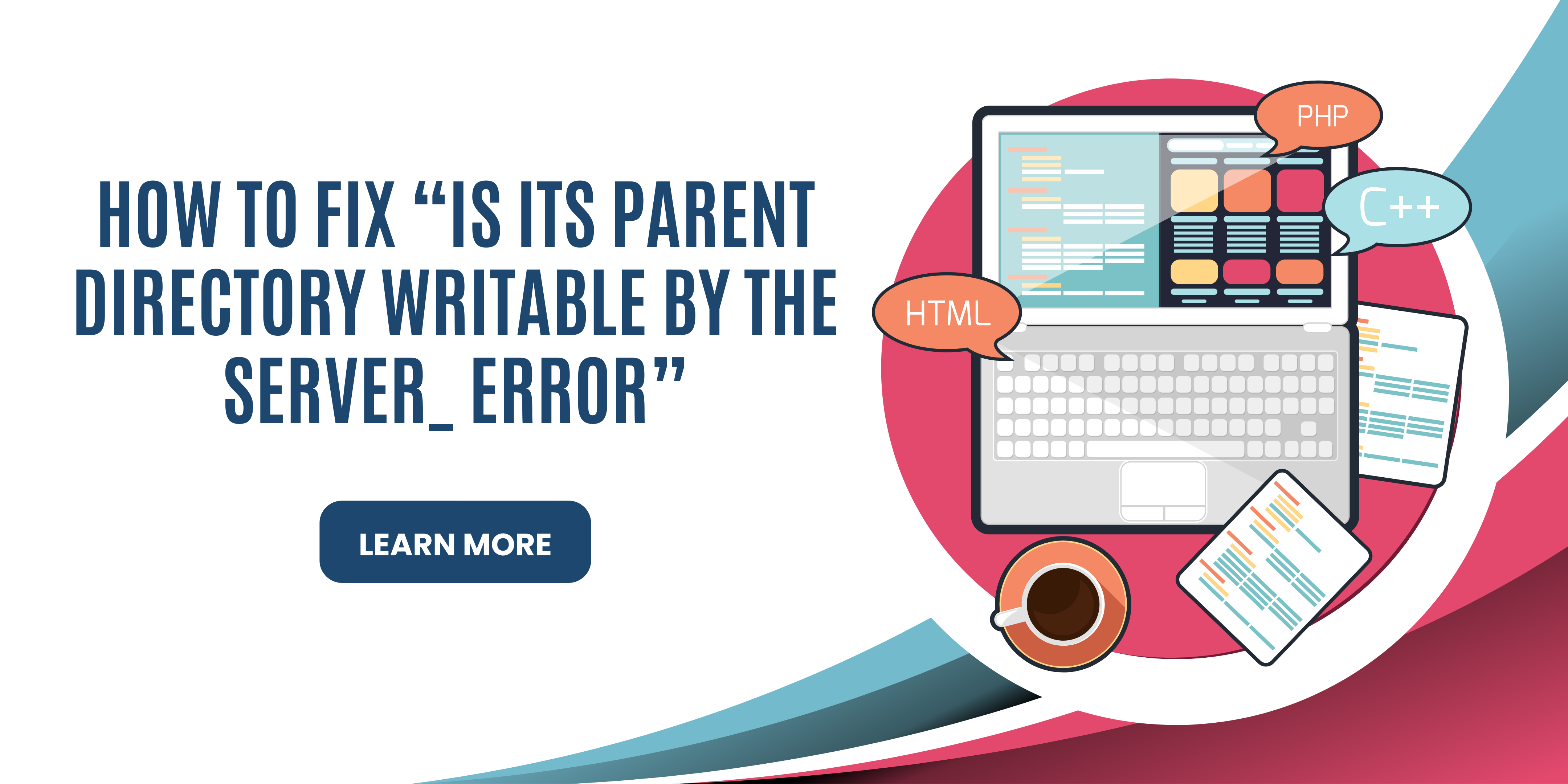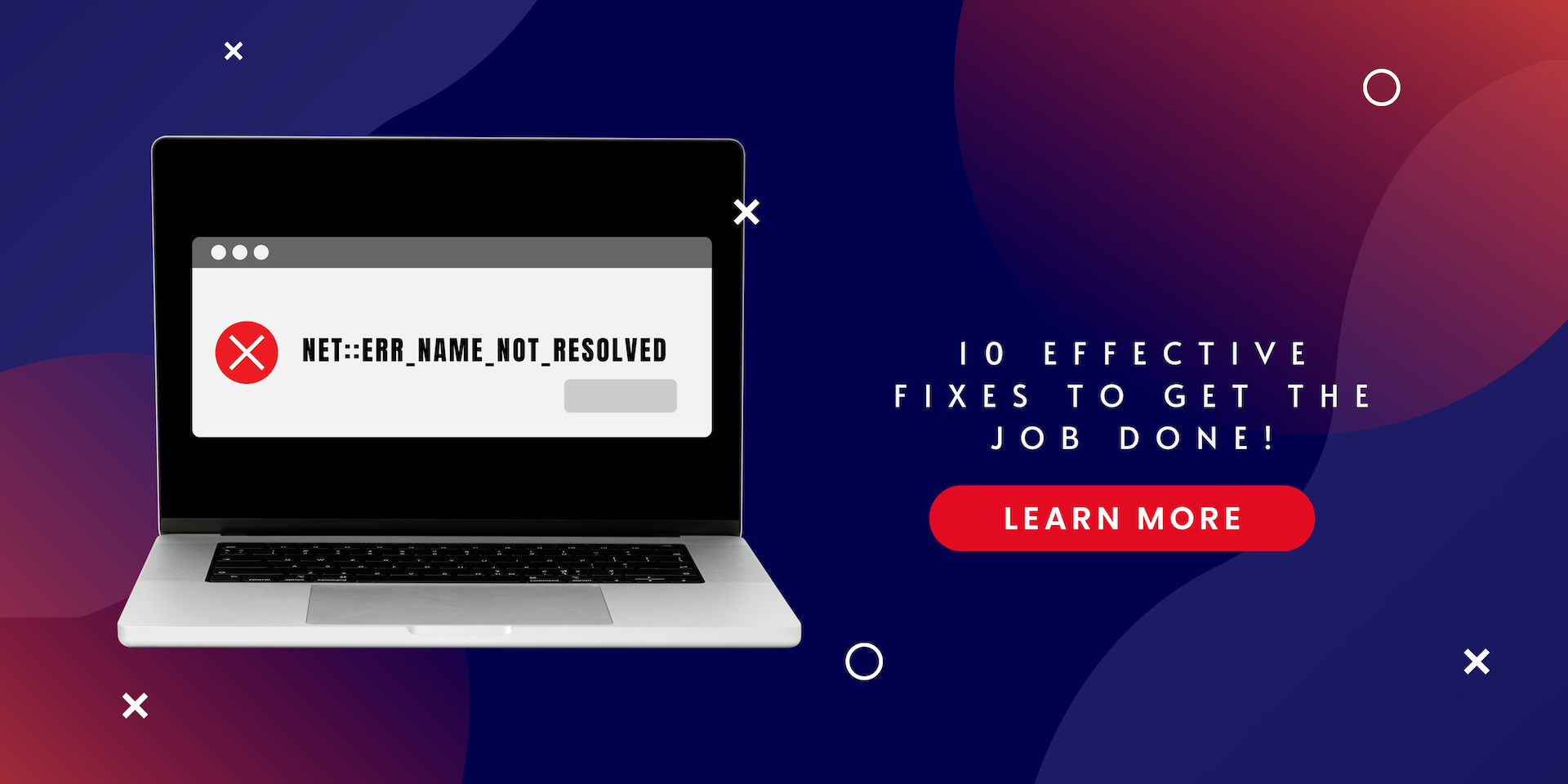WordPress is the number one CMS software to run websites. With numerous plugin functionality and smooth running, it makes sure you get a quality user experience. However, it is not free from errors. Sometimes WordPress stops you from uploading media files and shows an error "Is its parent directory writable by the server".
Wondering how to fix the "Is its parent directory writable by the server" Error? Well, you are at the right place. In this article, we will discuss methods to solve this Error.
What is the "Is Its Parent Directory Writable by the Server" Error?

You may come across this message by using a CMS such as WordPress. This Error occurs when WordPress stops you from uploading Files to your website. This Error occurs primarily when you migrate your site to a new server. However, some other reasons may cause this Error to appear, including incorrect ownership, invalid permission, or the wrong location of the uploads folder.
Whatever may be the reason, luckily, there are simple ways to get rid of this Error. Keep reading to learn about various reasons and ways to fix the "Is its parent Directory Writable By the server" Error.
What are the Primary Reasons Behind the "Is Its Parent Directory Writable by the Server" Error?
1. Incorrect File Permissions
After installation, plugins, and themes create a directory in the wp-content folder with their names. You would need proper permissions to set up the file structure. In the same way, plugins and themes need permission to update their versions and remove outdated versions.
Each permission mode has its numeric value that defines the permission for the user, group, and world.
Some hosting provider adds security settings to protect site folders and files from unwanted changes, which denies you the authority to change your site structure and server.
2. Folder Errors
CMS software like WordPress runs on PHP. When a user uploads a new file, it first gets uploaded to a temporary folder before it gets to the website folder.
Sometimes this temporary folder gets filled up due to many uploads and creates errors. This may be the reason you won't be able to upload the File on WordPress.
3. Low Disk Space
WordPress may show you an "Is its parent directory writable by the server" Error due to insufficient disk space and high memory usage, which is why it's always a good practice to host your website on a dedicated server, which allows you to upgrade your server size easily.
4. Server Quota Limit Reached
If you run your website on shared hosting, you have limited uploading storage. A hosting provider can allot a specific quota of uploading storage to each user, which is why they may encounter this Error if their quota limit is exceeded. Hence stopping them from uploading media files.
Ways to Resolve the "Is Its Parent Directory Writable by the Server" issue:
There are mainly two methods to fix the "Is its parent Directory Writable By the Server" Error. We would look at both of these methods step by step:
1. Create a Backup
Before taking any method to eliminate the "Is its parent directory writable by the server" issue. First, it's crucial to back up your data. A process of eliminating this Error involves changing permissions and folder directory settings. Therefore, there is a chance you may make a mistake, which would cost you losing valuable data. Therefore, always create a backup before diving into any important settings.
2. Change Uploads Folder Directory Settings
One of the primary reasons is the" Is its parent Directory Writable By the Server" Error when WordPress cannot identify the location of upload folders. Such type of Error would probably occur after you have changed your hosting provider.
You would have to change the WordPress configuration to leverage this method to get rid of this Error. Follow the steps below to change folder directory settings:
- Log in to your WordPress Admin Panel
- Navigate to Settings and click on Media
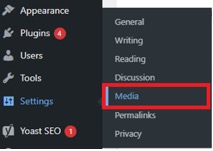
- You can locate Store uploads in this folder field; write wp-content/uploads and click on save settings.

- Finally, Try to upload media files again; you won't see the error message this time.
However, if an error message occurs, move toward the next method.
3. Change Folder Permission Settings
If you are still seeing the" Is its parent Directory Writable By the Server" Error, then you have to reset the permissions of the uploads folder. Follow the steps below to change your folder permission settings:
- Access your account via an Filezilla FTP client or file manager. Enter the directory in which WordPress is installed - most often /public_html.
- Locate the uploads folder within the wp-content folder and right-click it.
![]()
- Navigate to File Permissions and click on it. You will see a new dialogue box appear. In the Numeric Value field, enter 755.
- Check Recurse into subdirectories at the bottom.
- Click OK and select Apply only to directories.
If you perform this method, the uploads folder and its subfolders will have 755 permissions set. It indicates whether the file owner can read, write, and execute it.
You need to allow writability on the directory for it to be accessible. Thus, it would resolve the "Is its parent directory writable by the server?" error.
4. Optimize the Disk Server
Sometimes this Error may occur due to insufficient disk space. Therefore, monitoring your server status and keeping an eye on the memory section is a good practice. For example, suppose your server memory is full; you can run disk optimization to delete folders and files.
Hence creating space for If your server memory is complete, you can scale your server size or run a disk optimization that will help you delete unnecessary files and folders; This creates space for uploading and installing plugins.
How can you Fix the "Is Its Parent Directory Writable by the Server" Issue on Virtual Private Network (VPS)?
If your WordPress website is hosted on VPS, try this solution to fix the "Is its parent directory writable by the server?" Error. However, this method is only compatible with Linux and the Apache web server.
Here are a few basics we need to understand before we get started. First, by default, Apache web servers access files and folders using the www-data user and www-data group.
If the uploads folder is not owned by www-data, it is possible that the File is not accessible. Such a situation would cause the "Is its parent directory writable by the server?" issue. To fix this issue, you would have to change the owner of an upload directory on www-data:
- Connect to your virtual private server via a secure shell.
- Inside your WordPress installation directory, move to the wp-content folder.
- Here you can change the owner of the upload folder group at www-data by writing the following command "chown -R www-data:www-data uploads".
![]()
- Similar to shared hosting, the uploads folder's default permissions may not be correct. Consequently, you may execute the following command while you are in the wp-content folder "chmod 755 -R uploads"
![]()
Executing these commands would set permission for all plugins and subdirectories to 755. Hence solving this Error and you can continue uploading files with ease.
Conclusion
To sum up, "Is its parent directory writable by the server? The issue can be a frustrating experience. After all, it stops you from uploading files, creating a hurdle in your work. However, by following the methods and steps mentioned in this article, you can eliminate this issue and start using WordPress without any obstacles.
FAQs
What is the primary reason for "Is its parent directory writable by the server" occurring?
WordPress shows this Error when it cannot identify the uploads folder's location. Most of the time, it occurs when you move your site to a new hosting provider.
How to resolve some files not writable on WordPress?
To Fix this issue, you would have to change the permissions of files. However, you can take FTP actions via several tools like FileZilla on the internet.