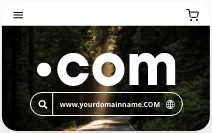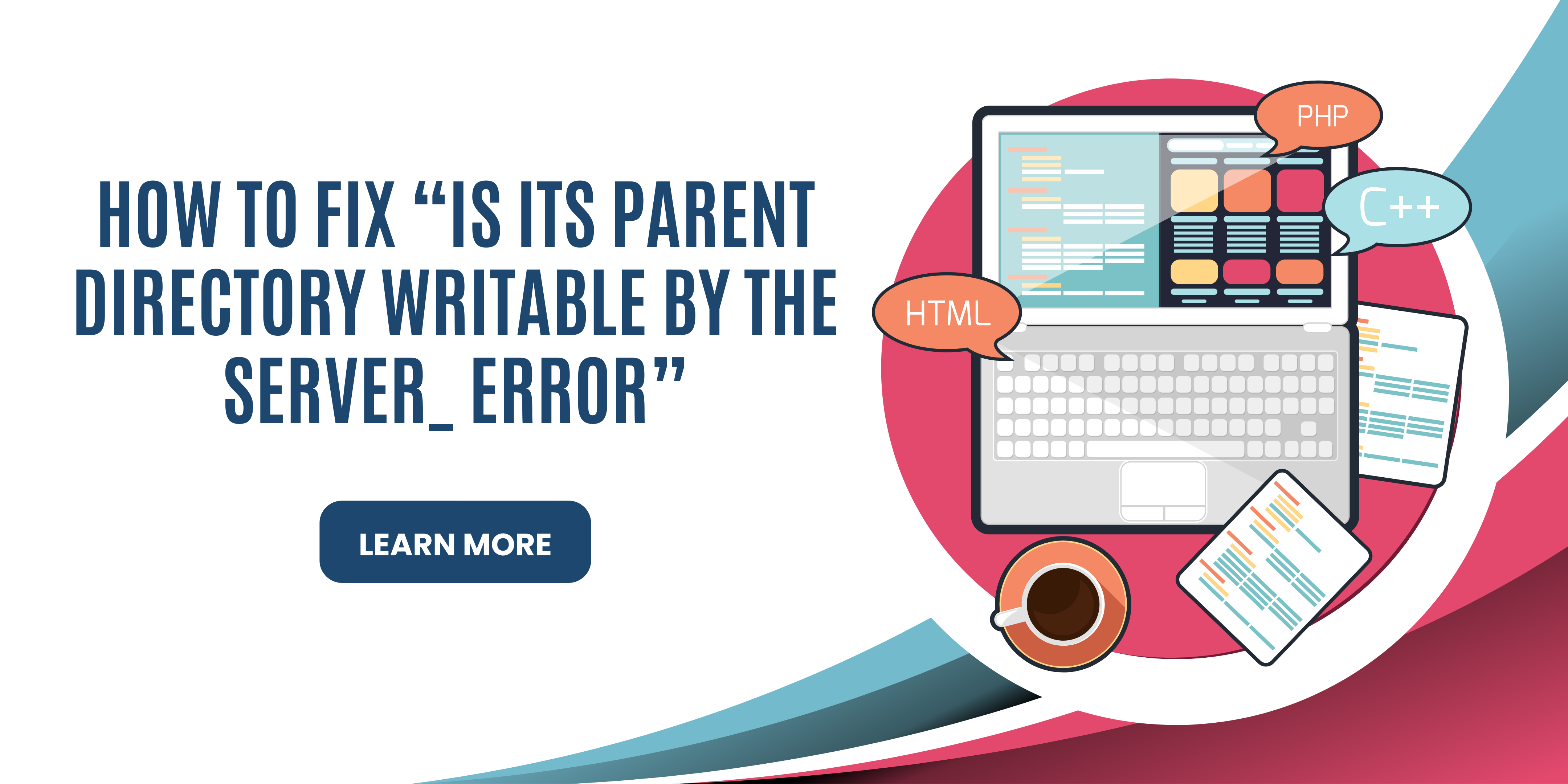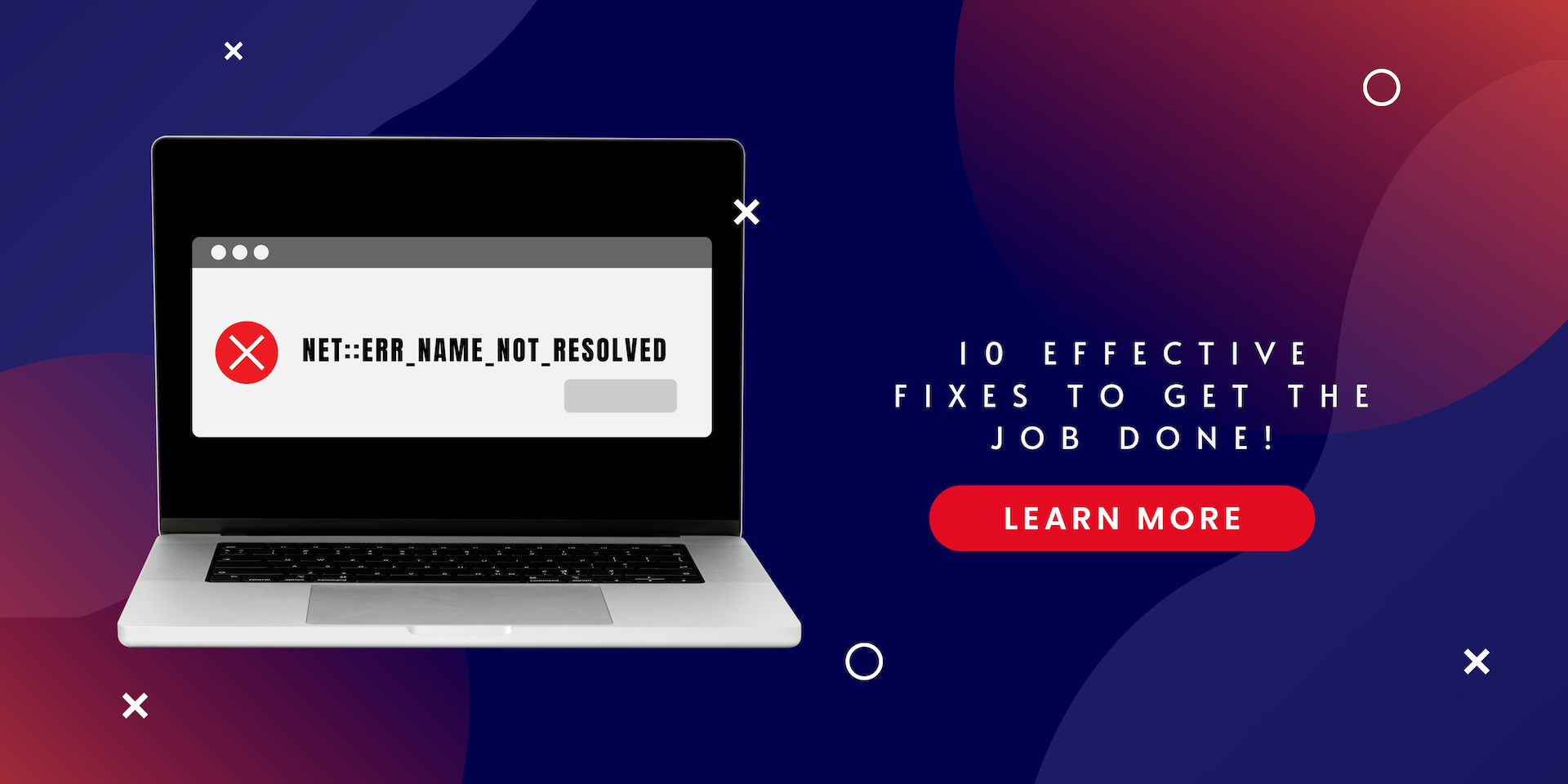The phpMyAdmin is an application that manages all the databases from one source without hassle. It works like a web-based management tool to provide aid in controlling MySQL databases. On top of that, it comes with other exciting features that turn the experience on Centos 7 into more interactive.
In this blog, we will tell you all about how to install phpMyAdmin on your system and how to keep running it safely.
Should You Install PHPMyAdmin?
If you are looking for a more interactive interface on your system, then there is no reason why you shouldn’t install phpMyAdmin. It offers a neat protocol for managing the databases along with providing pleasing visuals for your aesthetic sense.
However, the visuals are not the only catch of phpMyAdmin, you can also get a swift management system of databases for MySQL. You will find many exciting features of PHPMyAdmin that you might want out of your Centos 7 experience.
Things Need to be Installed with phpMyAdmin?
There are two things that you must have within your system to move forward with the phpMyAdmin installation. First, you need to set up the server and then install the web browser through the LAMP stack installation.
Prerequisite 1: Setting Up the Server
- Log in to the system using the root password and your IP address. This will allow you access to make necessary changes.
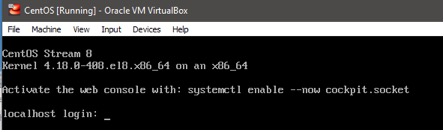
- Create a new user and add its password as per your will.
adduser new
- Now, you need to turn your user into a super user with admin privileges. Write this code;
![]()
Once this is done, then you might have to secure your server for added security.
- Type /PermitRoot and uncomment it.
- On the text that says ‘yes’, remove it with ‘no.’
- Press ‘Escape’ to save the changes.
- Reload SSH and log in to check the server.
- Use ‘sudo’ before every command to see if it is working.
Prerequisite 2: Enable Apache from LAMP Stack
LAMP is an abbreviation for Linux, Apache, MariaDB, and PHP. This set of tools is responsible for allowing access to host different websites. Here, we will discuss how to get the Apache web browser.
- Type in the command,
![]()
- Enter Y to start the installation.
- Kickstart the browser by entering the command,
![]()
Installing phpMyAdmin on Centos 7
Now comes the main method. After you have followed and set up the pre-installation processes, it is time to make room for the following steps.
Step 1: Install PHP
Write these commands to start with the installation of PHP.
![]()
![]()
Step 2: Install EPEL
Like any other resource, phpMyAdmin is also located in a particular library. This library is known as the EPEL repository or the Extra Packages for Enterprise Linux. To set up this library and access the desired resource, put in the following command,
![]()
Step 3: Install phpMyAdmin
Enter the following command to get the desired resource on your system.
![]()
Step 4: Configuring the File
This is to further enhance the experience of the phpMyAdmin on your system. Configuring the file will enable you to access it remotely from your system.
![]()
This command will open up a list of IP addresses along with the default one. Once you change the default IP to your specific IP, you can easily access phpMyAdmin remotely. The default IP will look something like this,
127.0.0.1
Step 5: Checking the Updated Changes
After the process has been carried out, it is best if you reboot the browser. Restart Apache by using the following command,
![]()
Now, check if the resource is working. You can do so by going to the browser and writing the down the following in the address bar,
![]()
Replace the asterisk with your IP address, the one you replaced with the default IP.
Conclusion
To sum it up, the key factors of any browser are interactivity and intuitiveness. Linux may lack these features in certain areas but you can always upgrade the system using different commands. phpMyAdmin can help you get a GUI-based webpage and you can get phpMyAdmin by following a few simple commands.
FAQs
What is the Difference Between MySQL and phpMyAdmin?
MySQL is a set of databases used widely by many popular websites. In contrast, phpMyAdmin is a tool that can manage and control MySQL databases.
How Can I Access phpMyAdmin from Google Chrome?
Simply go to the browser and enter localhost in the address bar. This will take you to the phpMyAdmin login page. This will only work if you have it installed on your system.
What is Required to Install phpMyAdmin?
You will need to get the root privileges by setting up the server and then installing a webpage like Apache or MariaDB.