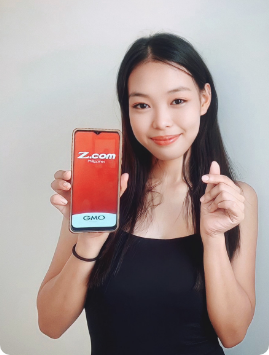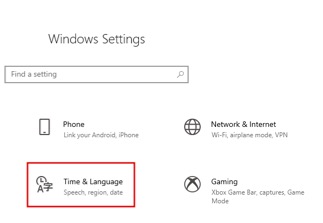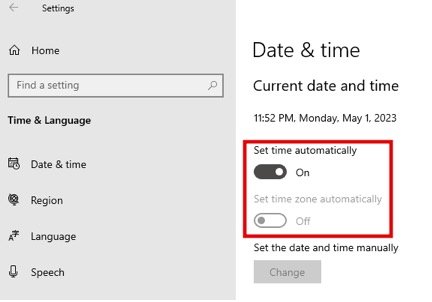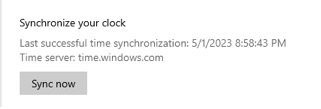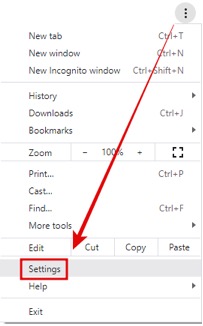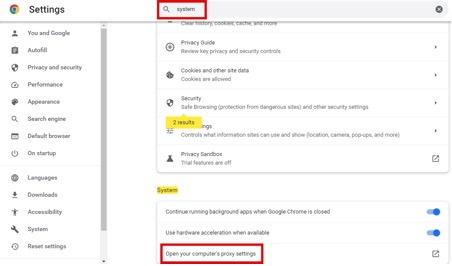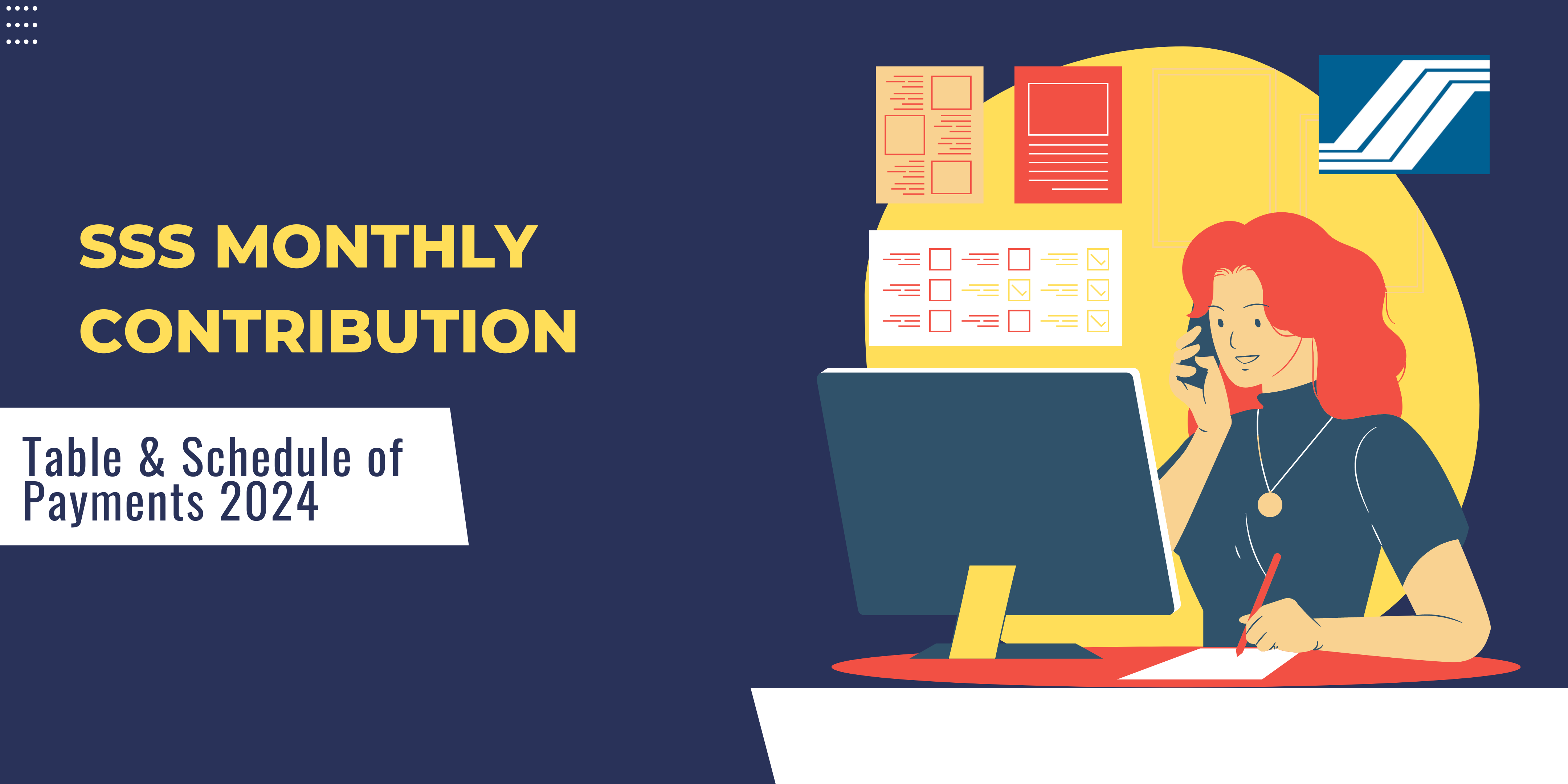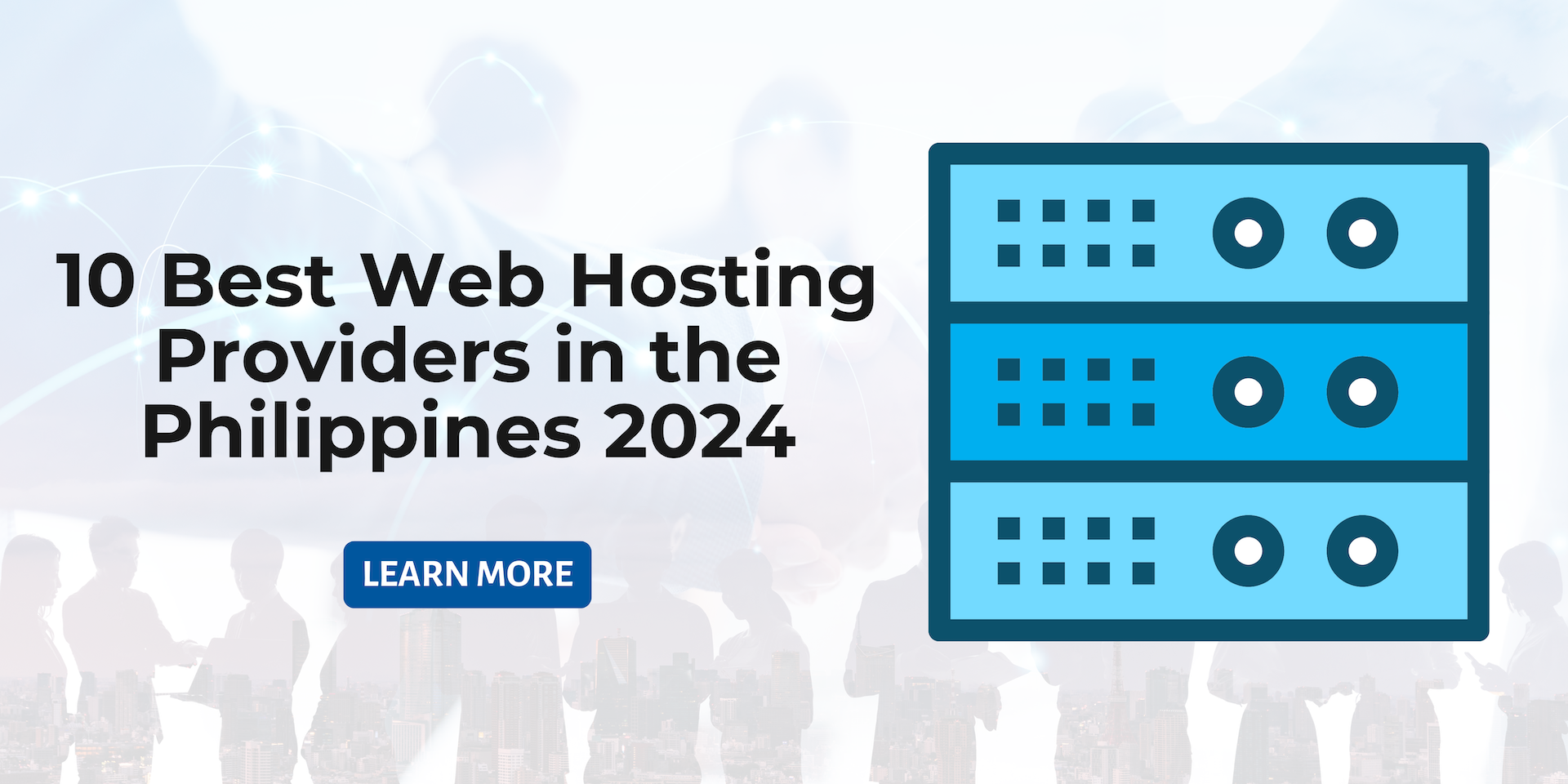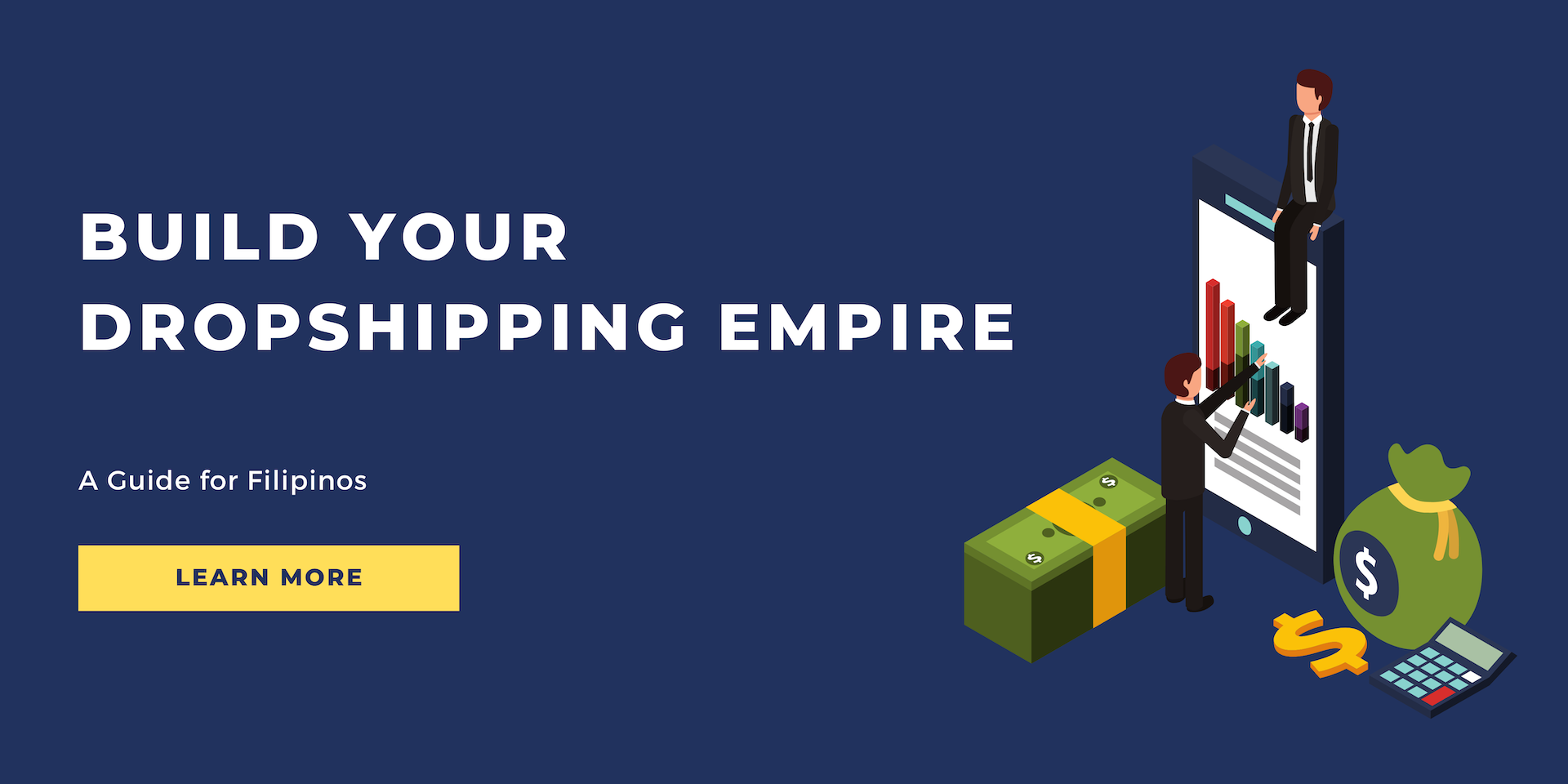How To Fix SSL Handshake Failed Error?
SSL is like the security guard for your website. But what happens when the SSL certificate itself runs into an error? That is what we will discuss in this article.
Without an SSL (Secure Sockets Layer) certificate, a website remains vulnerable to cyber threats and malfunctioning. The SSL certificate encrypts and secures a website’s connection to the server, making it extremely useful. However, sometimes issues like the SSL Handshake Failed error can occur.
Although a common error frequently encountered by internet users, the error is not exactly self-explanatory. Nor does it come with details to educate the users about itself. So, it’s understandable if you have encountered the error but do not know what it is.
That is why this article details the SSL handshake Failed error information so you know what to do the next time it comes up!
About The SSL Handshake Failed Error: What Is It?
In simple terms, the SSL Handshake Failed error is one of the HTTPS errors with code 525. It denotes that a secure HTTPS connection between a server and a browser or website was not established successfully.
But, first of all, what is an SSL Handshake?
An SSL handshake refers to the communication between a server and a client (any website or browser trying to connect with the server). The reason it is called a handshake is because it is the first-ever encounter between the two parties that involves various validation checks and processes. Although it sounds elaborate, this handshake occurs in the background in seconds.
Basically, when a website or browser attempts to establish a secure connection with a server, it sends the latter a request to establish an encrypted connection. The request is accompanied by certified credentials such as the SSL certificate and cipher suits.
The server validates these and, in turn, sends the client its certificate file and public key for inspection.
Once both parties successfully complete the authentication and validation process, a common key is generated between the server and the client that is secure and encrypted to allow a safe connection. Finally, an HTTPS connection between the server and the website or browser allows secure data exchange.
However, if the Handshake process goes wrong, a successful connection between the server and browser will not be established, leading to the SSL Handshake Failed Error.
How Does The SSL Handshake Failed Error Appear On Browser Screen?
There are different SSL Handshake Failed error variations that a browser or website might show its users. Some of these versions that you may encounter are listed below.
● ERROR 525 SSL Handshake Failed
● This site can’t provide a secure connection
● Your connection is not private
● Network Error SSL Handshake Failed
● SSL/TLS Connection Failed
● SSL Handshake Failed
● Cannot Establish A Secure Connection
What Causes The SSL Handshake Failed Error?
There are a multitude of causes for the 525 SSL Handshake Failed error. From the wrong date and time set up on the user’s device to an incompatible SSL version, browser configurations, or invalid certificate, several things could be in the way of establishing a secure connection between the server and the browser.
Here are some of the most common causes that prevent an encrypted HTTPS connection between servers and browsers/websites.
Server-side Error
Incompatible Client and Server Cipher Suites
When communication first occurs between the server and client to establish a secure and encrypted connection, both parties verify the cipher suites. These are used to encrypt and decrypt data.
If the cipher suites exchanged between the server and client are incompatible, the SSL Handshake fails.
Incompatibility Of Hostname On The URL And Name On The Certificate
When communication begins between the client and the server, one verification step involves the client’s inspection of whether the hostname on the URL provided by the server matches the name on its SSL certificate. If there is a discrepancy, the SSL Handshake fails.
Inability Of The Server To Connect With SNI Servers
Servers use SNI technology to inspect the domain name the client wishes to connect to. This is important to inspect the domain’s SSL certification. Therefore, failure to connect to the SNI servers results in SSL Handshake failure.
Expired, Incomplete, Or Invalid Certificate
If the client or the server has an expired, invalid, or incomplete certificate, the SSL Handshake will fail to happen successfully. This is because the other party will fail to verify it.
A certificate can be invalid for various reasons, such as an incorrect domain name, a revoked or missing intermediate certificate, etc.
Variation in SSL Version Supported By Client And Server
A client, for instance, could be supporting the TLS 1.0 SSL version, whereas the server only supports TLS 1.2. This incompatibility will result in the SSL Handshake Failure.
Client-side Error
Wrong Date And Time Settings
The validity of SSL certificates is only for a set period. So, to establish a secure HTTPS connection, the server and client must have the same and correct time and date settings. This ensures that the verification of the SSL certificate validity goes smoothly. Otherwise, a mismatch in time and date settings can cause the SSL Handshake to fail.
Specific Browser Configurations
If the client trying to establish a secure connection with a server, it might be possible browser configurations can come in the way. For instance, a browser’s security settings or the fact that it may not support a certain SSL protocol can all cause SSL Handshake failure.
Incorrect Network Settings
A client or server can sometimes have incorrect network settings. For instance, a wrong IP address or DNS settings. This can also cause SSL Handshake Failure.
Interference By Firewall Or Antivirus Software
Firewall or antivirus software security settings can interfere with SSL connections. This may result in the SSL Handshake Failure.
Third-Party Interception
A third-party intersection may occur on the client’s part. So, foreign interference between the client and server’s communication will cause the SSL Handshake to fail due to security reasons.
Fix SSL Handshake Failed Error: 7 Troubleshooting Hacks
Whether the server or the client side causes the error, fortunately, you can fix the error, revive the SSL handshake and continue your web browsing securely.
Here are the troubleshooting methods you can apply to fix the SSL Handshake failed error.
Client-side Fixes
- Check Date and Time Settings
- Check Browser Misconfiguration
- Check Third-Party Interception
Server-side Fixes
- Check SSL Certificate
- Check SSL Protocol Mismatch
- Check Cipher Suite Mismatch
- Check SNI-enable server
1. Check Date and Time Settings
One of the most common reasons for SSL handshake failure is the device's incorrect date and time settings. The SSL certificate validation process may fail when the device's date and time are not in sync with the server's.
To resolve this issue, it's important to ensure that the device's Date and time Settings are configured correctly. Here are the steps to check and adjust date and time settings on Windows and macOS devices:
Windows
- Go to Settings and click on Time
& Language.

- Click on Date & Time and
checkmark the boxes for Set time automatically and Set time zone
automatically.

- Click Sync now and verify that the updated time
is correct.

You can update time Settings on Mac with these steps.
- Go to the Apple Menu and click on System Preferences.
- Click on Date & Time and checkmark the Set date and time automatically box.
- Click on the Time Zone tab and checkmark the Set time zone automatically using current location box.
If the time and date were not the problem, you can apply the next fix.
2. Check Browser Misconfigurations
The SSL Handshake failed error may also arise from the client-side browser misconfigurations. To fix it, you should follow these protocols.
Outdated browser
If you are accessing the website via an outdated browser, it may not support the latest SSL/TLS protocols or encryption algorithms. So, the fix is to update the browser and access the site.
Browser Extensions
Check if any of
the browser extensions is causing the conflict and cause interference with the
SSL protocols resulting in failed SSL handshake and remove it. 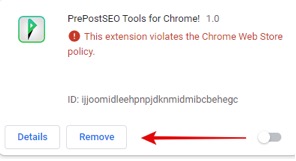
Security Settings
Some browsers have SSL scanning or SSL interception feature that intercepts SSL/TLS traffic and checks it for malicious content. This can cause issues with SSL certificate validation and result in SSL handshake failed errors.
You may need to adjust the security settings of your browser to fix the SSL Handshake error.
● Fix the error by disabling SSL scanning or interception.
● Check your browser's Security Settings and make sure that the SSL/TLS protocols and encryption algorithms required by the website are enabled.
Add the website to the allowlist because if the site you are trying to access is already added to the blocklist in your browser, that is causing the SSL handshake error.
Sometimes flushing the
browser cache and cookies can fix the error. 
Use Other Browser
If you cannot fix the issues with your current browser, try another browser and access the site.
3. Check Third-Party Interception
If any third-party intruder intervenes between the server and the client, such as man-in-the-middle attacks, that may result in an SSL handshake failed error. These malicious attacks involve the attacker positioning themselves between the user and the web application to steal sensitive data and prevent connection authentication.
In addition, issues such as firewall interference can also lead to this error. To resolve this error, temporarily disable the firewall and check if the website connection persists. If successful, enable the firewall to secure the website.
4. Check SSL certificate
An incorrect SSL certificate is also the reason behind the failure of the SSL handshake. Several different issues can arise at the technical level when a browser views a certificate as incorrect, preventing a successful handshake.
Let's explore some of these issues and fix them.
Host Name Mismatch
The discrepancy in hostname on the URL and the SSL certificate name is a hostname mismatch. This occurs when the hostname of the website you are trying to access does not match the common name (CN) listed in the certificate. This can happen if the certificate was issued for a different domain or subdomain. Re-issuing the certificate or wildcard certificate can fix the issue.
Incorrect Certificate Chain
A certificate chain is a sequence of certificates that authenticate the identity of the website's server. An incorrect certificate chain can cause issues with the SSL/TLS handshake process, especially if the intermediate certificate is missing. Ensure all certificates are valid and trusted.
Self-Signed Replacements
Self-signed certificates are used as replacements for official certificates. They may be used by internal networks or for testing purposes, but they can confuse the certificate path and lead to an SSL/TLS handshake failure. To fix this, get the certificate from trusted authorities, including Digicert, Comodo, etc.
Revoked Certificate
If the SSL/TLS certificate presented by the server is revoked, your browser will not trust it and will refuse to establish a secure connection resulting in an SSL handshake failed error. To fix it, get a valid certificate.
Expired Certificate
SSL certificates are issued for a specific period, between 6 months and two years, and they can no longer be trusted once they expire. It can occur for several reasons if the website owner may have forgotten to renew the certificate or been revoked due to a security breach or other issue.
You can check the validity period of the SSL certificate with these steps.
- Click on the lock pad icon in the URL bar of Chrome.
- Click Connection is secure.
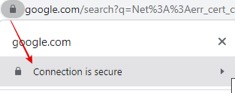
- Click Cetificate is valid.
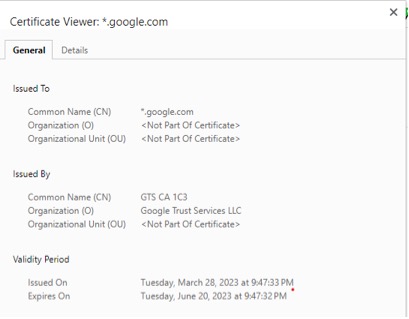
- Check the expiry of the SSL certificate.
If the certificate expires, you must obtain a new SSL certificate. You can contact the website owner or hosting provider to renew the certificate or obtain a new one.
You can check this using tools such as Qualys SSL Lab or SSL Server Test. Put the URL of the website you are trying to access and submit. It details whether the certificate is accurately configured, valid, and issued by a trusted authority.
It is also one of the browser misconfigurations in which the browser does not mutually support the SSL protocols, which causes the SSL Handshake failed error.
To fix this, follow the steps given below on your Chrome.
- Click on the three
dots on the right corner of Chrome and click Settings.

- Search System in the search menu, click Open your computer proxy settings, and a
new tab will open.

- Click Advanced and checkmark Use TLS 1.2 and uncheck the boxes that do not match the server protocol.
- Click Ok.
Check if the error no longer persists. If it does, then move to the next method.
6. Check the Cipher Suite Mismatch
When the cipher suites used by the server do not match or support what the client uses, it can lead to the “SSL Handshake Failed” error.
Cipher suite mismatch is like protocol mismatch. Cipher suites have multiple algorithms, including key exchange, mass encryption, message authentication code, etc. It performs various functions, including securing SSL and TLS network connections.
You can check the cipher suite mismatch via Qualys’ SSL Server Test. You just need to enter the domain name and submit it. It will show a summary analysis page that includes information on the specific cipher algorithms used by the server, as well as any weak ciphers that may be impacting the security of your connection.
Once you have identified the cipher suites used by your server, you can compare them to those supported by your browser using the Qualys SSL/TLS Capabilities of Your Browser tool.
● If there is a mismatch between the two, you can either update your browser to support the necessary cipher suites or contact the server administrator to update the server’s configuration.
● Some browsers may automatically disable support for weak cipher suites to ensure the security of your connection. If this is the case, you may need to adjust your browser settings to enable support for the necessary cipher suites.
If the error is not gone, hop on to the next method.
7. Check SNI-enabled Servers
SNI (Server Name Indication Configuration) enables a server to host multiple TLS certificates for one IP address, but if it's not properly configured, it can cause SSL handshake failure.
● Use tools like Qualys' SSL Server Test to determine whether your site requires SNI. In the summary section, check the message, “This site works only in a browser with SNI support.”
● You can also use other tools like the OpenSSL toolkit to verify SNI configuration. For this, Use openssl s_client with and without the -servername option. This way you can compare the returned certificates and check if different certificates appear for the same names. This will ensure SNI is supported for your browser.
# without SNI
$ openssl s_client -connect host:port
# use SNI
$ openssl s_client -connect host:port -servername host
Hopefully, you will be able to resolve the error by the end of this guide.
Conclusion
The bottom line is that the SSL certificate is important to keep your website safe and secure. However, it can be vulnerable to the SSL Handshake Failed error.
Although common, the SSL Handshake Failed error remains unknown to many users. Browsers and websites display it in various ways. However, the error is not explained, and the problem is not detailed.
No issues! We know the SSL Handshake is an attempt to establish a secure connection between a server and a browser. And there are several reasons this connection might fail to successfully establish.
For instance, if you encounter this error, you may want to check your device's time and date settings, browser configurations, firewall or antivirus security settings, check for third-party interference, inspect the SSL certificate version, and assess the website certificate validity, and more!
All these and other such technicalities can cause the SSL Handshake Failed error. But, once you know the issues (detailed above!), you can easily look for a fix!
FAQ
What is the SSL Handshake error on Windows 10?
SSL handshake failed error occurs on Windows when there is a mismatch of SSL/TLS protocols between the server and the client. In simpler terms, the client and server do not support the same SSL protocols.
How do I fix the SSL Handshake error?
You can fix the SSL handshake failed error as a user by checking the date and time Settings of your device and browser configurations, including updated version, security settings, and SSL protocols. On the server-side fixes, ensure the cipher suit matches, the server is properly configured, and checks protocol mismatch.
What is the reason the SSL handshake failed reverting configuration?
There are many reasons why an SSL handshake fails, including the expired SSL certificate, the cipher suite, client mismatches, SSL protocol mismatches, hostname and certificate name mismatches, an interception by a third-party, a middle interference of the firewall, browser conflicts, etc.
How do I fix SSL problems?
You can fix the SSL errors by ensuring the SSL certificate is properly configured, accurate, and not expired, ensuring the URLS to HTTPS instead of HTTP, generating the certificate signing request, checking the browser settings, and updating the browser version.
How do I reset the SSL state?
To reset the SSL state in Chrome, click Settings> Show Advanced Settings. Then, click change proxy Settings under Security Settings. Click Content tab under the new Internet Properties dialog box that appear. Click Clear SSL state > Ok.
PROMO
FREE Web Hosting
for Your Website