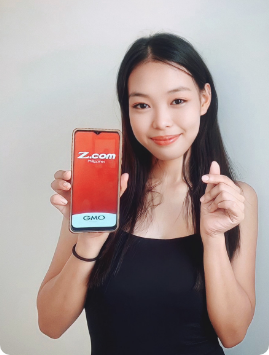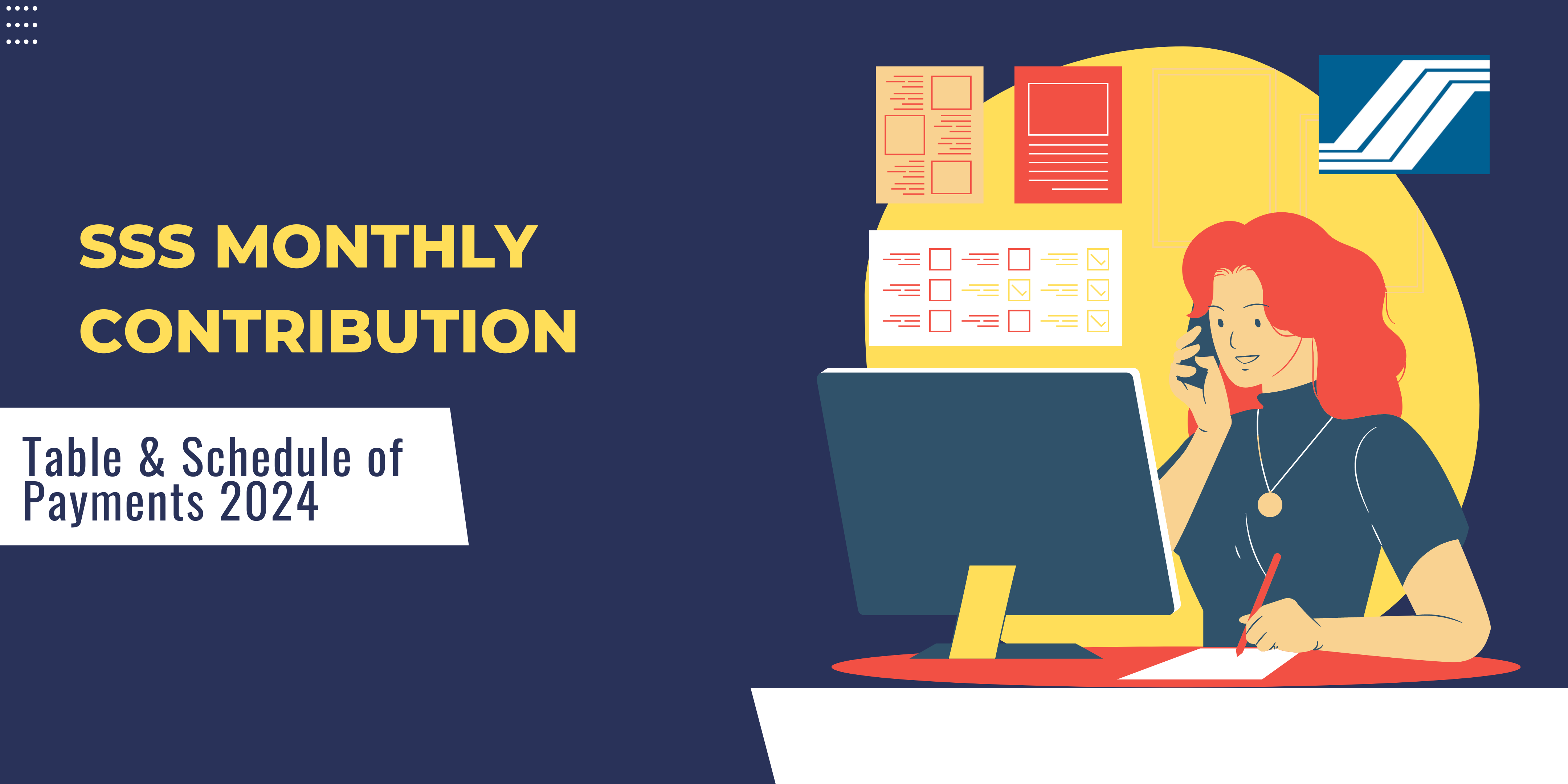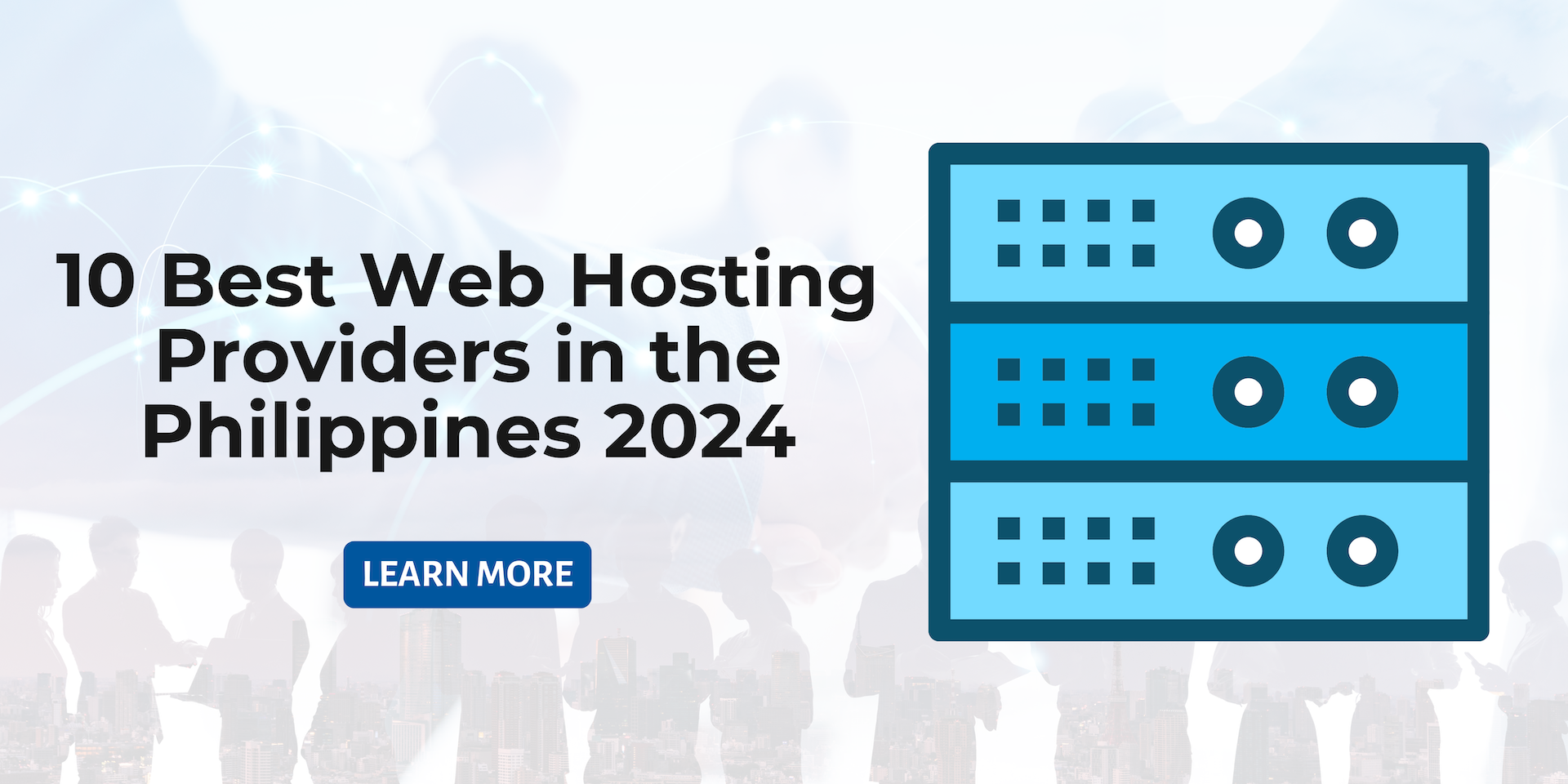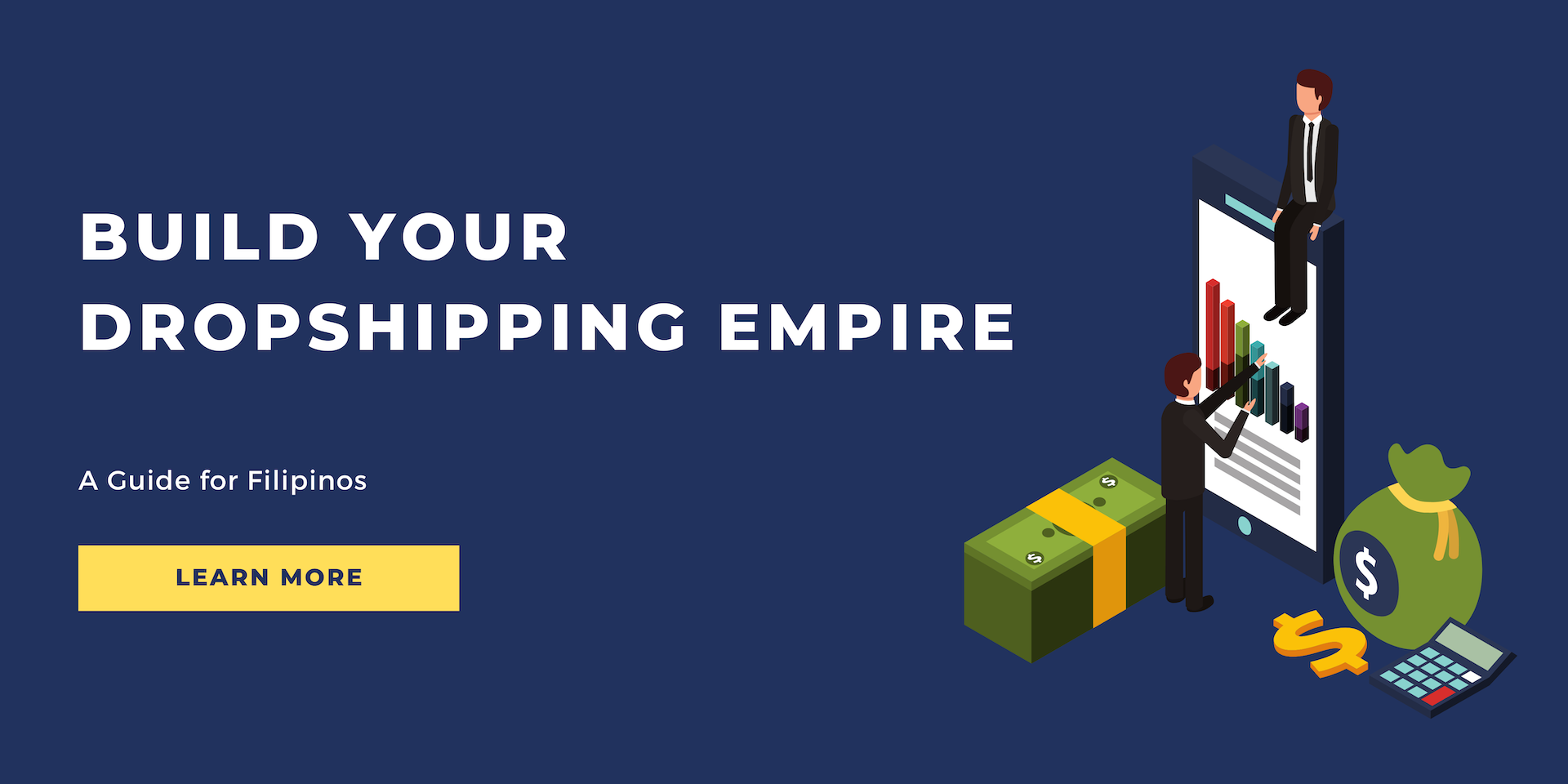How to Fix the err_cert_authority_invalid with 10 Quick and Easy Fixes!
If you encounter the err_cert_authority_invalid error on your screen, it's likely due to issues with your site's SSL certification. While this might seem intimidating, there are simple fixes available.
The err_cert_authority_invalid error becomes visible to all users visiting your site if there are SSL certification issues. This could potentially reduce traffic to your site and impact revenue generation. To avoid negative consequences, it's best to address this error as soon as possible.
In this blog, we will discuss the reasons behind this error, how it appears on different operating systems, and how to resolve it quickly. The solutions provided here include both SSL and browser fixes.
What is the err_cert_authority_invalid? Why Does it Occur?
Secure Sockets Layer (SSL) certificates are essential security layers for your site, providing the necessary encryption between user data and the web server. Site owners must have an SSL certificate installed on their websites to verify their ownership and protect their data from hackers.
When a server detects that a website lacks an SSL certificate, it raises a red flag by displaying this error. However, you might still encounter the err_cert_authority_invalid error even with an SSL certificate installed, possibly due to misconfiguration. Using HTTP for your site could also create issues.
Here are some reasons why this error might appear on your screen.
● Self-signed certificates are inexpensive but not recognized as valid by browsers, causing them to reject the certificate's authority.
● Expired certificates can also trigger this error. Ensure you are aware of the certificate's expiration date before installation.
● If an SSL certificate is from an unreliable source, the browser cannot authorize the connection since it doesn't recognize the certificate's source.
● Misconfiguration in the certificate can cause errors, especially if you've recently migrated from HTTP to HTTPS. Since HTTP is not recommended for users, this error is common in such cases.
● An outdated operating system might also contribute to this error.
● Corrupted cache can prevent browsers from recognizing the validity of a site's SSL certificates.
● VPNs and antivirus programs may interfere with the connection and generate this error.
How Does it Appear on Different Browsers?
The err_cert_authority_invalid appears under different disguises. It has many names and puts on different faces for each browser. Here is how it appears on each.
Google Chrome
If you use Google Chrome, you might see different names of the errors. The most common is Your connection is not private. A privacy error will be visible and a warning sign may appear along.
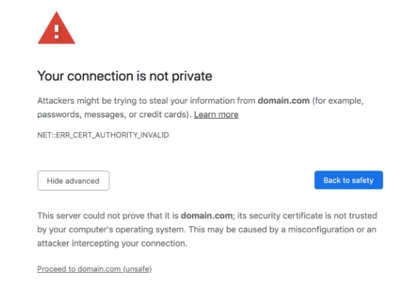
These are the variations of the code. You can note them down to pinpoint the exact issue behind the error.
● NET::ERR_CERT_AUTHORITY_INVALID
● NET::ERR_CERT_COMMON_NAME_INVALID (This occurs when the certificate does not match the domain)
● NET::ERR_CERT_WEAK_SIGNATURE_ALGORITHM
● NET::ERR_CERTIFICATE_TRANSPARENCY_REQUIRED
● NET::ERR_CERT_DATE_INVALID
● SSL CERTIFICATE ERROR
Mozilla Firefox
Mozilla Firefox displays a coherent message along with a clear description of what might happen if you proceed to the site.
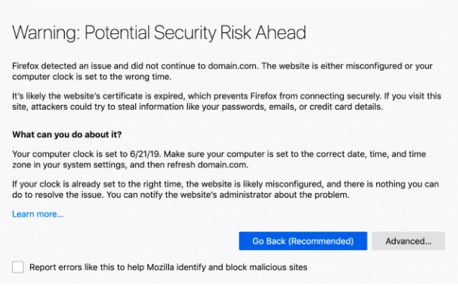
You can see variations of this error in the following names. Make sure to note them down if you see them so you can better tackle the issue.
Safari
Safari displays the error like this followed by a short description of what it means.
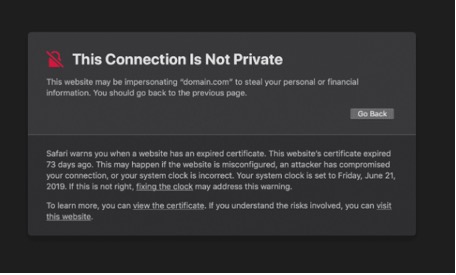
How to Fix the err_cert_authority_invalid?
There are multiple fixes related to both SSL and the browser that can help you mitigate the error within no time.
Run an SSL Server Test
If you have recently installed the SSL certificate, you should check the configuration with an online tool. There may be a misconfiguration in the settings that could lead to the err_cert_authority_invalid.
Invalid installation setup may happen if you have utilized an unreliable source for the process. In addition, if you have installed it manually, there is a chance that you did not set it up properly. To check whether it is the issue, you can opt for many online SSL verification tools. The popular choice is Qualys SSL Labs. It is free to use.
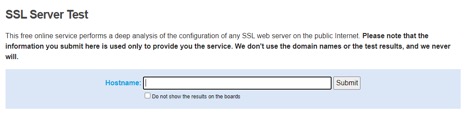
Simply go to the SSL server test and enter your domain name. Then, see if the site has the proper configuration of the SSL certificate. If it does not show a perfect score, you would need to set it up again.
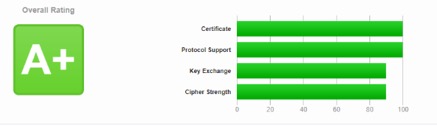
Get the SSL Certificate from a Reliable Provider
If your SSL certificate is not accurately set up, you will encounter such SSL errors often on the internet. Self-signed SSL certificates are signed by the people who are maintaining the website. They come with their own private key but they are not always secure. This is because they are not directly linked to a root or an authoritative user.
Generally, people use them when they are waiting for the valid SSL certificate to pull through. However, if you keep waiting and never get back to installing a valid certificate, errors like the err_cert_authority_invalid will become frequent.
Your best bet is to opt for premium SSL certificates that might cost you a bit heavier on your budget. However, they do come with various other features that may or may not be of use to you. In contrast, you can also choose to get free SSL certificates from reliable sources. Let’s Encrypt is a popular choice among users.
Clear the SSL State
If a website has recently shifted to a new domain or carries a new SSL certificate, the old cache in the system may become your enemy. They will lead to errors like the err_cert_authority_invalid and cause you to scratch your head with frustration.
To avoid this, it is best if you wipe the SSL certificates from your system. This would create room for the new certificates and allow for a secure connection. Follow these steps to clear the SSL certificates.
- Go to Windows Settings and search for Internet Options.
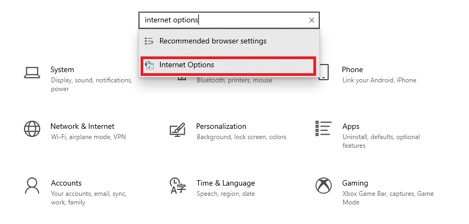
- Head to Content.
- You will spot the Clear SSL state button. Tap on it to remove the cache.
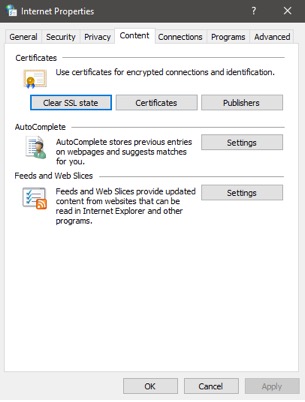
Renew Your SSL Certificate
Most of the SSL certificates have an expiration date. Some are valid for 90 days, some for more days, while others are valid for a lifetime. Most of the free SSL certificates have a shorter duration of validity and need to be renewed after every few days.
You will know the expiration date of your SSL certificate when you opt for the installation process from the respective provider. It is best to renew the SSL certificate as it marks the authenticity of the encryption and keeps the security layer updated.
Depending on your provider, you can let them know that your SSL certificate has expired. They will guide you through the steps or ask you to submit a request.
Verify the Date and Time Settings on Your System
It is important that your system’s clock is updated in real-time. This is because the SSL certificate has an expiration date. If there is a misunderstanding in the date and time of the system, the browser might consider the SSL certificate expired.
This could be why you are encountering the err_cert_authority_invalid even if you have recently installed the SSL certificate. Here is how to adjust the time and date settings.
- Go to Windows Settings and tap on Time & Language.
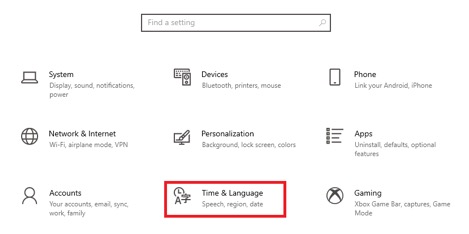
- Search for the Date & time on your left.
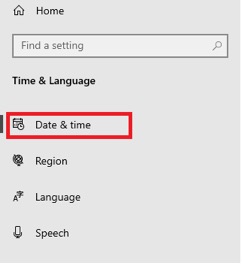
- Toggle the Set time automatically switch to keep the time updates automatic.
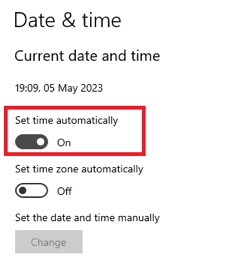
- Scroll down to see the Synchronize your clock option.
- Tap on Sync now button.
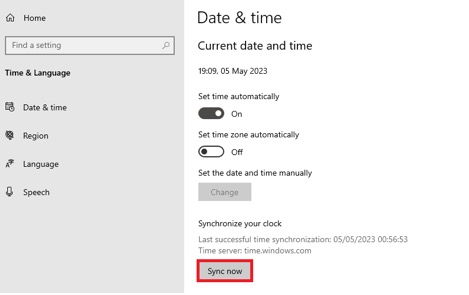
Update Your Browser
Sometimes an outdated browser could lead to an insecure connection. It is best if you keep your browser updated to avoid any problems like the invalid authority error.
- Go to Google Chrome Settings and head to About Chrome.
- There, you will see whether your browser needs an update or if it is updated.
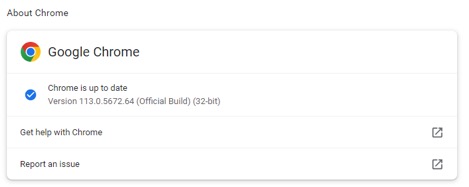
Clear the Browser Data
Similar to an outdated browser, corrupted cache, and cookies are the primary reason behind many errors. They may help you out with a quick load along with a personalized experience on the site but could also get corrupted. This is why you should regularly remove them. Here are the steps to remove the browser data on Chrome.
- Open Google Chrome and click on the three dots in the upper right corner.
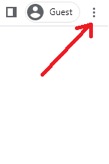
2. Go to Settings.
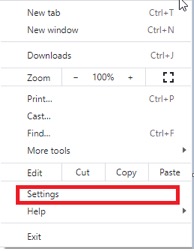
3. Now head to Privacy and security.
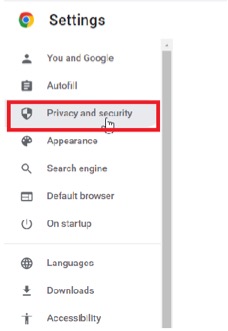
4. Click on Clear browsing data.
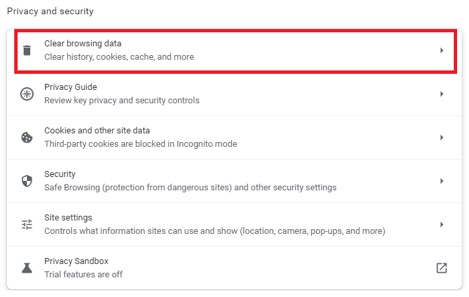
5. In the pop-up window, check all the boxes. You can select the time duration of the cache you want to delete to only delete a specific website’s saved version.
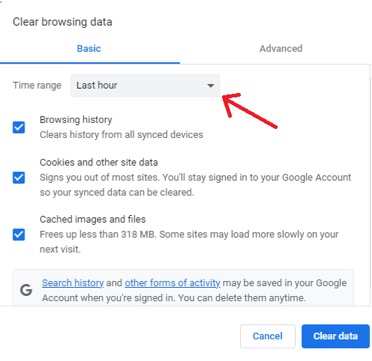
6. Confirm by clicking on Clear data.
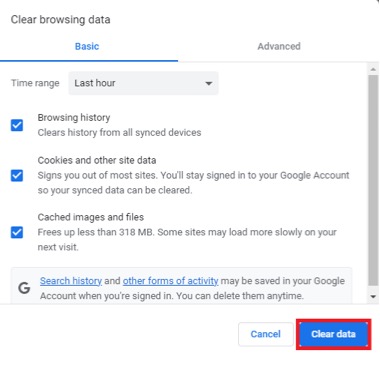
Disable VPN
Use this solution only if you are using a VPN. These third-party services are quite handy for accessing geo-restricted websites and creating an anonymous identity for security purposes. However, they may block the SSL certificates of a few websites, leading to the err_cert_authority_invalid.
You can disable them temporarily to see if they are the root cause behind the error. For different VPNs, the process is different. You can check out the steps to disable your VPN online.
Disable the Windows Firewall
Windows Firewall is a built-in security system for your operating system. It keeps the connections in check and blocks what is threatening the system. However, in doing so, it may block a few SSL certificates of certain websites. This may lead to the err_cert_authority_invalid.
Disable the Firewall to check if it is the culprit behind the error. If it is and you still need to access that site, you can customize the settings to block the Firewall for that specific site. It is better than disabling the Firewall completely. Let’s see how we can do that.
- Search for Windows Security from the Start menu and click on it.
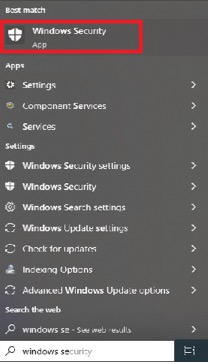
2. Choose Virus & threat protection.
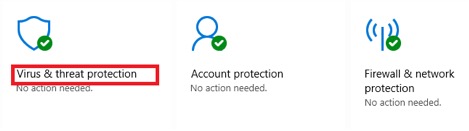
3. Press the Real-time protection button under the Manage Settings tab to turn it off.
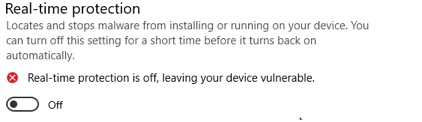
4. Now, look for the Firewall & network protection by going back.
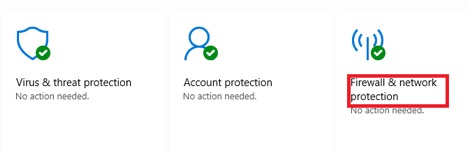
5. Go to Domain network and toggle the Microsoft Defender Firewall button.
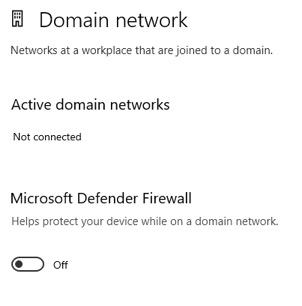
6. Reload the website to check the visibility of the error.
If the Firewall is the reason, you can customzie the settings through these steps.
- Go to the Control Panel and search for System and Security.
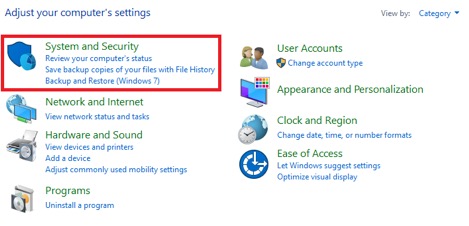
- Locate the Windows Defender Firewall tab.
- Now, select the Allow an app through Windows Firewall option.
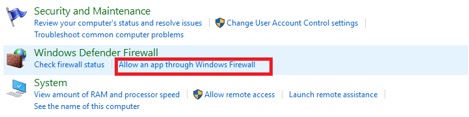
- Tap on the Change Settings button.
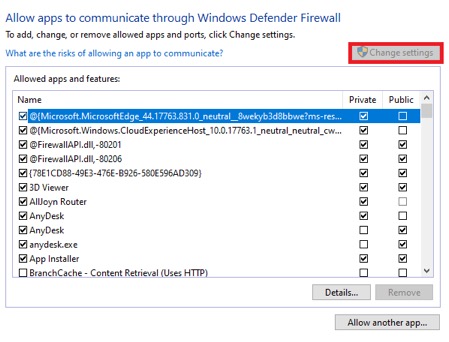
- Alter the settings as per your liking. If you do not see the DNS client there, click on Allow another app…
Whi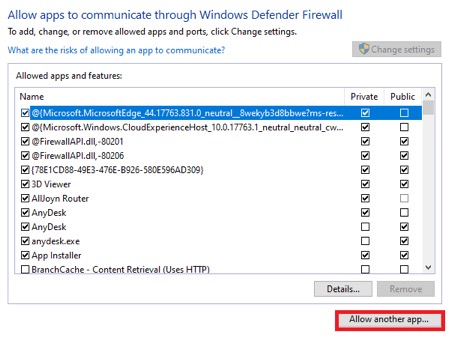
While we are on the topic of security systems, you can also try disabling the antivirus program if you have any. If the Firewall is not the reason behind the error, the Antivirus program could be. Check if it is the culprit by temporarily deactivating it and then reloading the site.
Disable the Browser Extensions
There are some extensions that can enhance your experience on the internet. However, the same extensions could be the reason why you ar encountering a privacy error. Before removing all extensions, check to see if they are the reason behind the error.
- Open Google Chrome and click on the three dots on the right side of the screen.
- Go to More tools.

- Head to Extensions.
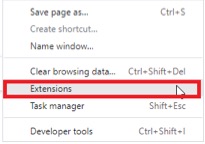
- Toggle the switch to disable the extension.
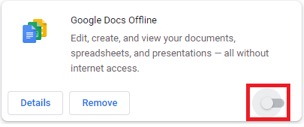
- Refresh the page. If the error does not go away, enable the previous extension and disable a new one.
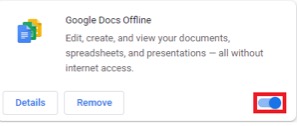
- Repeat the process.
Switch to a Different Network
If nothing works, it may be because of your internet connection. Try switching to a different network and check to see if that is the reason. Sometimes, a public network could also be the cause of privacy errors. They are not always the safest and can cause the browser to raise a warning sign.
Conclusion
In conclusion, the err_cert_authority_invalid is an SSL-related error that can arise from an invalid SSL configuration, the absence of an SSL certificate, or an expired SSL certificate. However, other factors, such as browser settings and third-party issues, might cause the browser to perceive an SSL error. Identify the causes using our straightforward solutions and promptly resolve the error.
PROMO
FREE Web Hosting
for Your Website